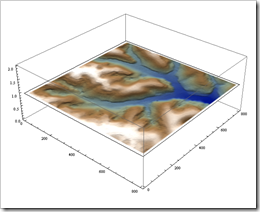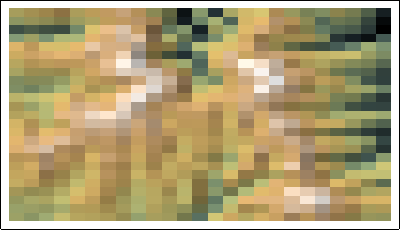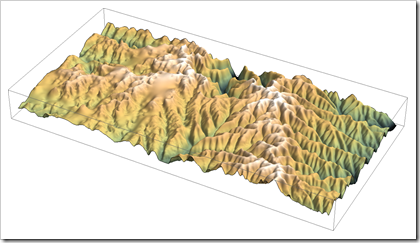In GIS field, sometimes we like to stack several 2D plots together and display them inside a 3D box. For Mathematica, we need to define a function to convert a 2D plot into a 3D graphic object. I will use a small Geotiff as an example, you can download it here if you like to try the code.
(*get the ElevationRange, then import data *)
Import["smalldem.tif", {"Geotiff", "ElevationRange"}]
data = Import["smalldem.tif", {"Geotiff", "Data"}];
Then we a create the contour plot with 100 feet contours
c1=ListContourPlot[data,MaxPlotPoints->30,Contours->Function[Range[650,850,100]],ColorFunction->”DarkTerrain”,PlotRange->{640,850}]
Here the function we need to convert 2D plot into 3D
to3d[plot_,height_,opacity_]:=Module[{newplot}, newplot = First@Graphics[plot];newplot=N@newplot /. {x_?AtomQ,y_?AtomQ}->{x,y, height} ;
newplot /. GraphicsComplex[xx__]->{Opacity[opacity], GraphicsComplex[xx]}];
This function has three parameters: 2D plot, height, and opacity
Let’s create two more contour plots with 50 and 20 feet contours respectively. Then we can stack them together by setting them in different heights.
Show[{Graphics3D[to3d[c1,30,0.75]]}, Graphics3D[to3d[c2,20,0.75]], Graphics3D[to3d[c3,10,0.75]], Lighting->"Neutral", BoxRatios->{1,1,0.8},Axes->True]

Then we like to stack the original geotiff at the very bottom. This time we need to convert the raster into 3D. I use the example you can find in Listplot3D (check the section of “Neat Examples”).
r1=ReliefPlot[data,ColorFunction->colorf,ImagePadding->None, Frame->False, ImageSize->{800,800}];
pic = Reverse[ImageData[r1]];
bg=ListPlot3D[Table[1,{x,1,800,5},{y,1,800,5}],Mesh->None, VertexColors->{pic[[1;;800;;5,1;;800;;5]]},DataRange->{{1,800},{1,800}}, Lighting->"Neutral"]
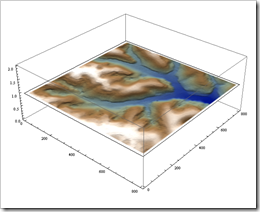
The final product:

Here is the complete notebook.