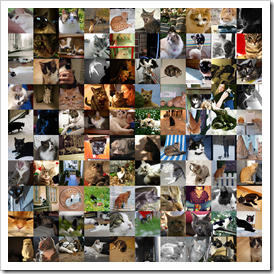Happy new year 2009!
I have a post about make a Flickr image wall with Mathematica
First, you need get some basic knowledge about Flickr API, Photo Source Url
The coding is very simple, just play with it, then you can modify it to try something new.
catxml = Import[
"http://www.flickr.com/services/rest/?method=flickr.groups.pools.getphotos&api_key=your_API_key&group_id=75601600@N00&per_page=500&page=1&safe_search=1", "XML"];
This line will do the query from Flickr group Somebody else's cat, return 500 images’ meta data
cats = Cases[catxml, XMLElement["photo", id_, {}] :> id, Infinity];
ids = #[[All, 2]] & /@ cats;
ids = RandomSample[ids, 100];
This three lines will extract 100 random photo ids
cs="http://farm"<>#[[5]]<>".static.flickr.com/"<>#[[4]]<>"/"<>#[[1]]<>"_"<>#[[3]]<>"_s.jpg" &/@ids;
imgs=Import[#] & /@ cs;
Then get the real url to each photo and import them. Here we use small size (75 by 75) “_s.jpg”
ImageAssemble[Partition[imgs, 10]]
Then put them together into one image
So we finish it just in several lines.