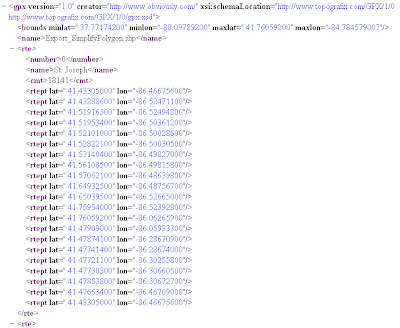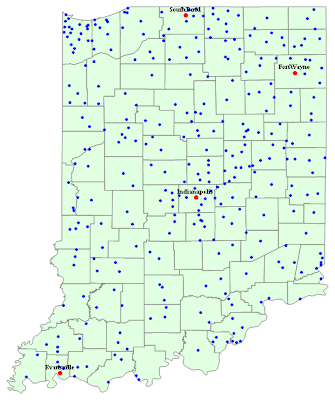If you live US, there are plenty of GIS data published by different government agencies, it is quite possible that the county where you live has its own GIS department now. Most of the vector data come in ESRI shape file format. There are several different ways to get shape file into Mathematica. One simple way is explained here, it uses tools based on
shapelib (open source tools to read/write shape file).
Step 1. Find the data you want
Just go to the agency may have the data you are interested. In this example, I will use the Indiana county boundary data I have.
There are some free/open source GIS software you can use to check the data:
Quantum GIS,
ArcGIS Explorer. (No offense here, I just assume you don't much about GIS.)
Step 2. Output shaple file to data
We use
shp2text, and you can find more information on its website.
In command line mode:
shp2text --gpx indiana.shpthe output is the structure of the associated data in DBF file. We like to have county name, it is in Field 1.
Field 0: Type=Integer, Title=`FIPS', Width=5, Decimals=0
Field 1: Type=String, Title=`COUNTY', Width=16, Decimals=0
Field 2: Type=String, Title=`DOQ_DISK', Width=16, Decimals=0
Field 3: Type=String, Title=`FIPS_STRG', Width=16, Decimals=0
Field 4: Type=String, Title=`ATLAS_CODE', Width=16, Decimals=0
Field 5: Type=Double, Title=`AREA_FT2', Width=19, Decimals=3
Field 6: Type=Double, Title=`AREA_ACRES', Width=19, Decimals=3
Field 7: Type=Double, Title=`PERIMETER_', Width=19, Decimals=3
shp2text --gpx indiana.shp 1 0 > output.xmlThere will dump the shape file into xml file, of course, if you can dump it into plain text without "--gpx", and reformat the plain text to cvs format. I personally prefer to XML format.
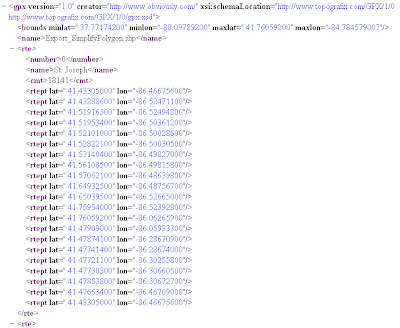
see
the whole document here.
Step 3. Process XML file in Mathematica
I listed the code step by step here in case you are not familiar with XML.
dataxml = Import["output.xml"];(* extract county names *)countyname = Drop[Cases[dataxml, XMLElement["name", __, {w_}] :> w, Infinity], 1];(* extract {lat, lon} for each county boundary *)wholes=Cases[dataxml, XMLElement["rte", __], Infinity] ;counties = (Cases[#, XMLElement["rtept", __], Infinity] & ) /@ wholes;dataLatLon = counties /. (XMLElement["rtept", latLonRules_, {}] :> { {"lat", "lon"} /. latLonRules });(* tidy up a little, of course, you can combine them into one line code*)test = Flatten[#, 1] & /@ dataLatLon;test = Map[ToExpression, test];test = Map[Reverse, test, 2];(* then draw it *)Graphics[{EdgeForm[Gray], FaceForm[LightGreen], Polygon[test]}]Here is the example that uses the data imported as the background map.
Point data is from CityData, and it shows all cities with population > 1000.
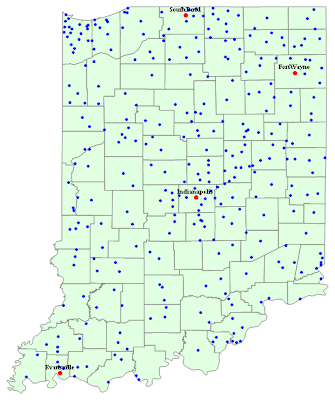
Importing point, line type of data is in the similar way.
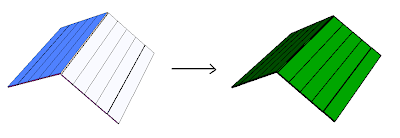 Here the whole model:
Here the whole model: